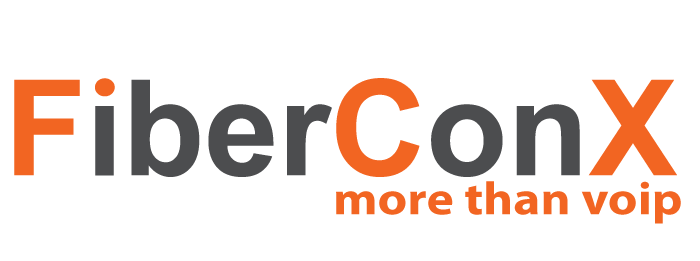In this tutorial, we will walk through the basic steps to use Zero Config to program extensions on a Grandstream UCM6202 IP PBX.
NOTE: On the older UCM hardware, the default password is ‘admin’. But, on the newer hardware, the default password is printed on a label attached to the underside of the unit itself. Hint – use a magnifying glass.
Before we begin, make sure the Grandstream UCM6202 IP PBX is powered up and connected to your network via the WAN Port.
NOTE: All Grandstream VoIP Phones to be programmed via the Zero Config option MUST be reachable by the UCM via the LAN Port.
- When the UCM has finished booting, look at the LCD screen and note the IP Address.
- If you do not see an IP Address, check that the UCM is properly connected to the network via the WAN Port.
- Using a browser, enter the IP Address in the URL address bar and hit enter.
- Enter ‘admin’ for the Username and for the Password, use either the default password identified above or the password as set by the PBX installer.
- If, once logged in, your are presented with the Setup Wizard, press the Quit button to exit the Setup Wizard.
- Using the Menus panel, navigate to Value-added Features, then Zero Config.
- Get the MAC Address from the back of the phone or, the IP Address from the phone when pressing the Up Arrow key.
- Locate the MAC address or the IP Address in the table of devices shown on the Zero Config screen and Click the Edit button.
- On the Edit Device screen, Enable the Checkbox to the left of Account 1, and select the desired extension from the Pull-Down list.
- Press the Save button at the top right of the screen.
- Press the Update button to the right of the device you just setup to push the configuration to the phone – it looks like a Dark Grey Cloud.
- If, after 2 minutes, the phone does not seem to be receiving the configuration, then ask your network administrator if your network DHCP Server is pushing DHCP Option 66 and if so, to temporarily disable it. DHCP Option 66 instructs the phone to get it’s configuration from a different Server and NOT the UCM.
- Answer Yes to the popup dialog box.
At this point, your Grandstream VoIP Phone should display a combination of the extensions the First & Last Name fields on the top left corner of the LCD with a green colored handset to the left of it. Of course, you can test that the phone is configured by calling another extension, your voicemail at *98, or perhaps your cell phone.