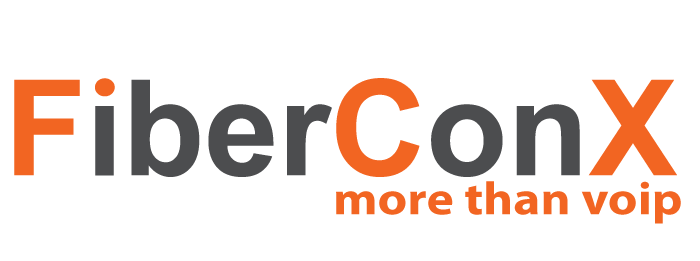In this tutorial, we will walk through the basic steps to get a Grandstream HT818 ATA configured for use with FiberConX Business VoIP Phone Services. These settings will usually work for most VoIP Service Providers.
Before we begin, make sure the phone is powered up and connected to your network.
- Connect an analog phone to one of the FXS ports on the HT818 ATA.
- Using the analog phone, dial *** and listen for the integrated IVR menu.
- To listen to the IP Address, dial 02.
- If you do not hear an IP Address, check that your phone is properly connected to the network.
- Using a browser, enter the IP Address in the URL address bar and hit enter.
- Enter ‘admin’ for the Username and the Password.
- Once you have logged in,navigate to the PROFILE 1 tab.
- Enter the name or IP address of the SIP Server in the Primary SIP Server field.
- Set NAT Traversal to ‘Keep-Alive’.
- Scroll to the bottom of the page and click Apply.
- navigate to the FXS PORTS tab.
- For Port X, enter your User ID in the SIP User ID and Authenticate ID field.
- For Port X, enter your SIP Password in the Password field.
- For Port X, enter an appropriate name in the Name field.
- For Port X, select the correct Profile, in this case, select Profile 1.
- For Port X, set the Hunting Group field to None.
- Click Apply.
At this point, your HT818 ATA should display the value a blue colored phone on the top of the unit.